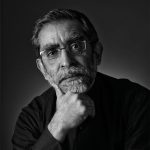Welcome
Mobile Splash Scree: Lorem ipsum dolor sit amet, consectetur adipiscing elit. Nunc efficitur in tellus et imperdiet. Sed rhoncus hendrerit convallis. Nunc ut elementum lacus, in elementum turpis.
Login Now
Skip Login
New
Adobe Photoshop for Photographers – Introduction
Original price was: $115.00.$70.00Current price is: $70.00.
Course Content
The Photoshop Interface
-
Adobe Photoshop Interface
13:41
Setting Preferences in Photoshop
The Photoshop Workspace
The Tool Bar and Options Menu
Selection Tools
The Crop Tool & More
Functions of the Healing Tool
Functions of the Clone Stamp Tool
The History and Art History Brush Tools
The Eraser and Fill Gradient Tools
Dodge, Burn & Smudge Tools
The Pen Tool & More
About Course
This course is designed specifically for without any prior experience with Adobe Photoshop and are interested in photography and learning how to use Adobe Photoshop for image processing.
You will:
- Get familiar with the Adobe Photoshop 2021 interface.
- Identify the components and capabilities of Photoshop 2021
- What the tools are and the ones relevant to photography.
- How to set preferences, customize the workspace and create custom shortcuts for increased efficiency.
- Understand the various tools to allow you to apply basic edits to images.
- Understand selections and layers.
- How to modify, repair images, and manage colours.
- Tools available to help refine images through adjustment layers, camera raw filter, and additional image refinement.
- Import, export, organize and save files.
If you are new to Adobe Photoshop, it is recommended that you start in the order the videos are presented. This will perhaps allow for a more comfortable learning pathway.
Instructor
Student Ratings & Reviews

No Review Yet